Applies to: VisualSVN Server 5.0 and later
VisualSVN Server provides full-text search for your repositories. The search engine supports searching through repository content and history in all folders and revisions. This article gives basic instructions on how to search in the web interface.
Starting a search
Follow these steps to search a repository in the web interface:
- Open a repository in a web browser by navigating to the URL of your VisualSVN Server instance and clicking the repository.
- Type in your search query into the search box and press Enter.
This will start a Content search in the repository. You can find more information about search types in the next section of this article.
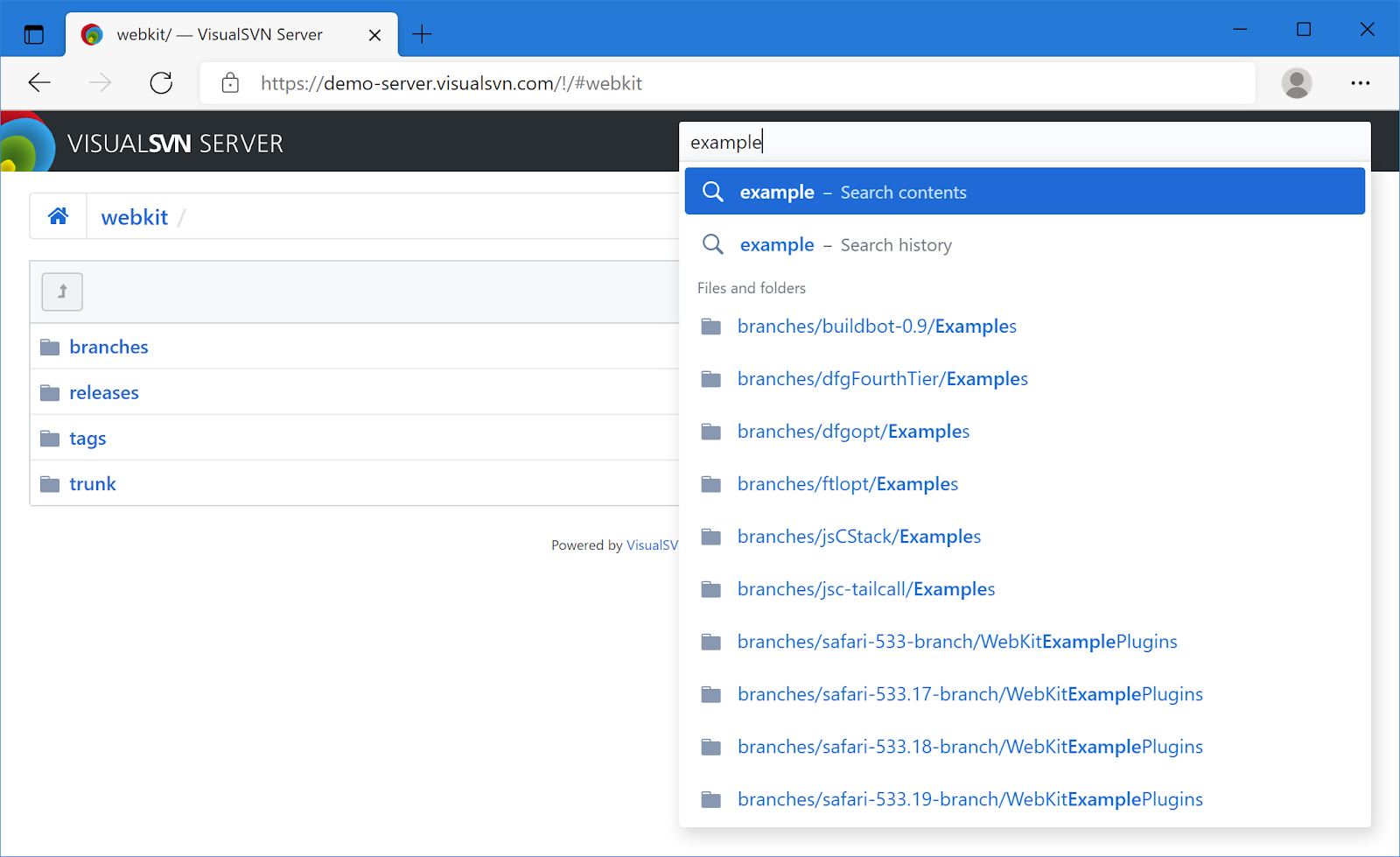
Choosing the search type
Upon entering your search query, you can select the Search contents or the Search history command. The commands start a Content search or a History search, respectively:
- The Search contents command lets you search through the names and contents of files and folders,
- The Search history command lets you search through commit log messages and the usernames of commit authors.
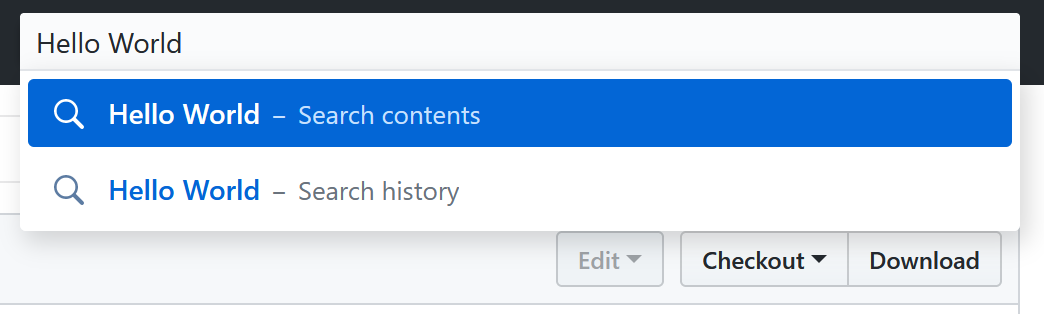
You can also change the search type after the search has started, by using the corresponding dropdown menu:
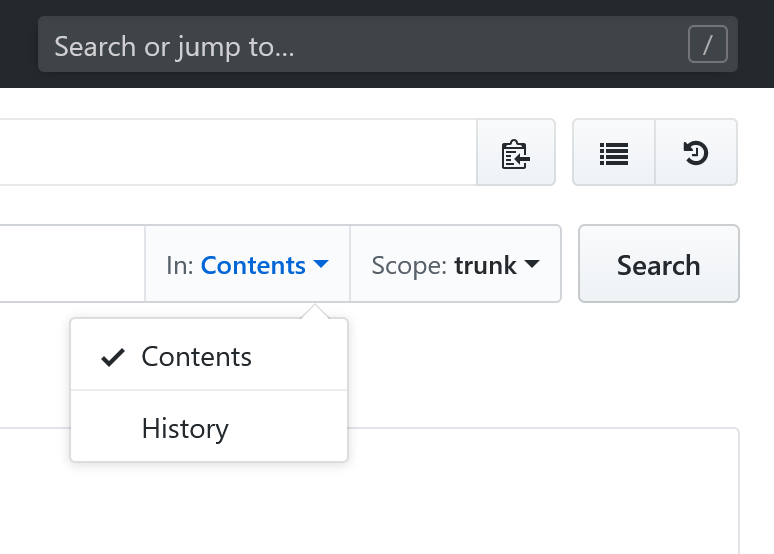
The dropdown menu displays In: Contents when searching through the repository contents, and In: History when searching through the repository history.
Changing the search scope
The search is initially performed in the current folder. To search in another folder, you need to navigate to it in the web interface and start your search again.
If you need to widen the scope after starting a search query (for
example, if you started searching in /trunk/src, but would
like to search in /trunk), you can also use the Scope
dropdown menu:
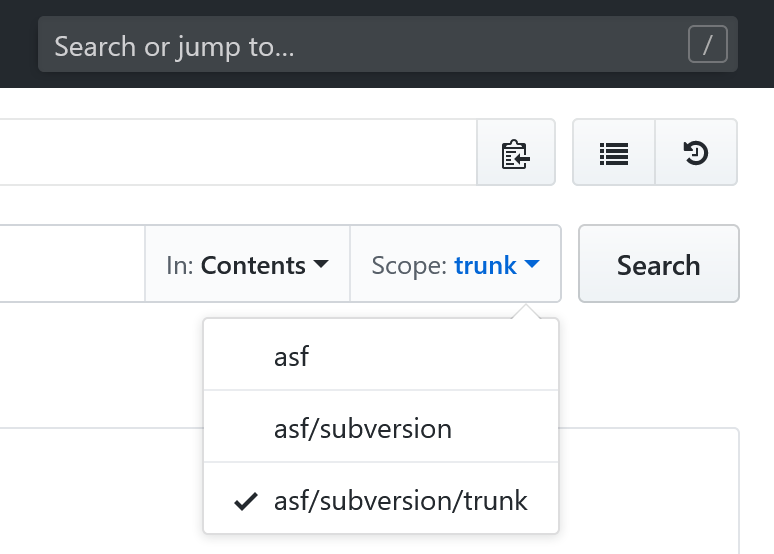
The menu displays the name of the folder being searched.
Changing the revision being searched
The search is always performed in the revision that is currently open in the web interface. By default, the web interface browses the latest (also known as the youngest or HEAD) revision. To search in another revision, you need to first open that other revision. You can find instructions on how to open a particular revision for browsing in the article KB209: Browsing repository at any revision in the web interface.
After switching to the desired revision, you can type in your search query into the search box again. The search will be performed in the revision you have opened.
Using keywords and complex expressions
The search supports several keywords and complex expressions, allowing you to refine your search queries. Read the article KB203: Understanding VisualSVN Server search syntax.
See also
KB203: Understanding VisualSVN Server search syntax
KB209: Browsing repository at any revision in the web interface
KB178: Getting started with full-text search