Applies to: VisualSVN Server 5.0 and later
The web interface allows you to view the contents of any revision of a Subversion repository. You can browse the most up-to-date version of the data in a repository, also known as latest or HEAD revision. Or you can browse any earlier revision.
You can find out the revision you are currently browsing by looking at the right side of the page above the list of files:
-
You are browsing a certain revision when you see a dropdown button with
the revision number, such as Revision: 1000.
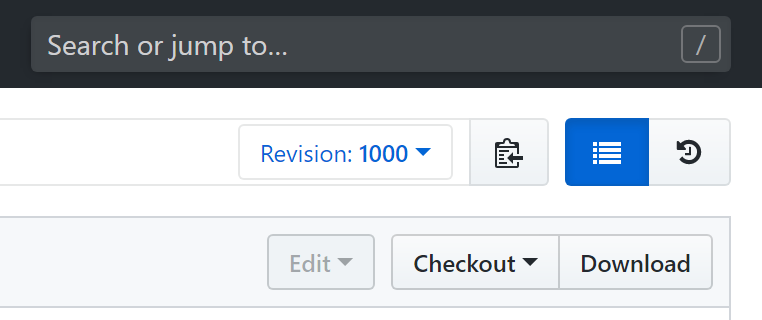
-
You are browsing the HEAD (i.e., latest) revision when there is no
dropdown button with the revision number.

See below for instructions on how to go to any specific revision or HEAD.
Browsing contents of a specific revision
Follow these steps to begin browsing contents of, for example, revision 1000 in a repository:
-
Type in
r1000or just1000into the search box in the upper-right part of the web interface. -
Click the Jump to revision r1000 command.
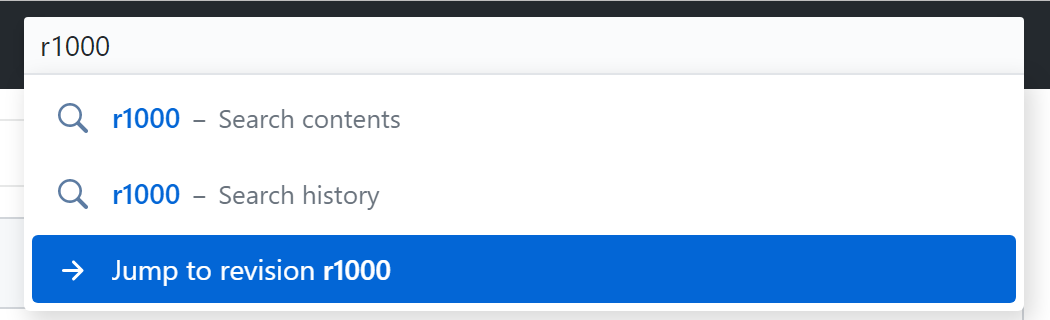
-
The Commit Details view opens. Click the Browse files button.
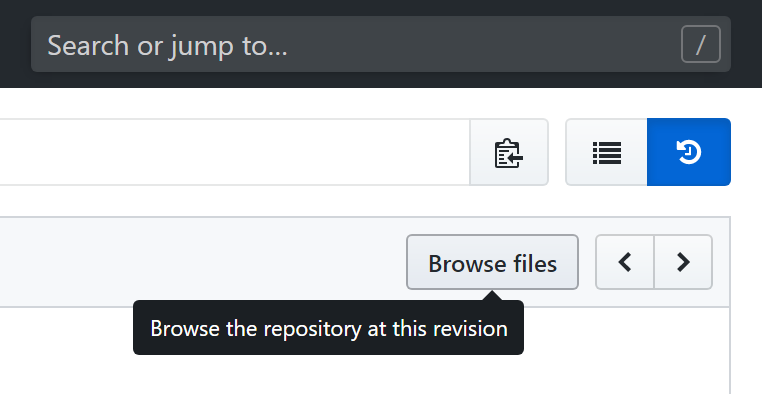
-
Upon opening the revision, you will see a new indicator
Revision: 1000 on the right side above the list of files. This
means that you are now browsing the revision 1000 of the repository.
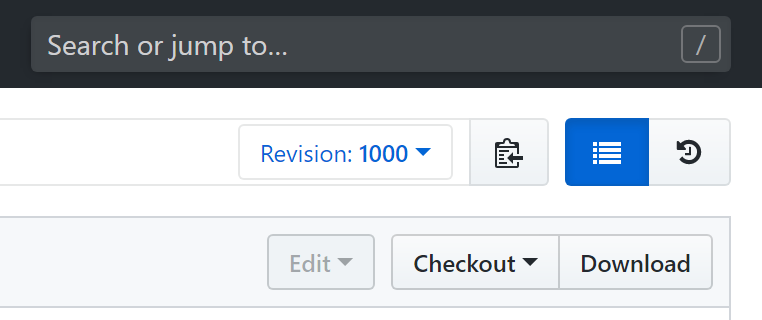
Switching from a specific revision to HEAD
After you have finished browsing an earlier revision of your Subversion repository, you can go to the HEAD (i.e., latest) revision.
Follow these steps to go to HEAD from, for example, revision 1000:
- On the right side above the list of files, click on the Revision 1000 dropdown button.
-
Click Go to the HEAD.
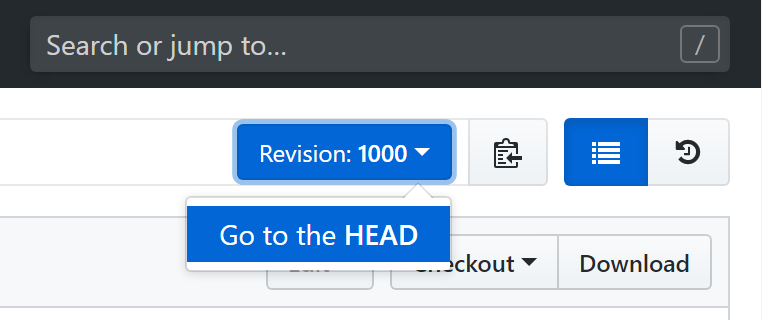
After clicking the button, you will see the contents of the HEAD revision in the web interface.