Applies to: VisualSVN Server 5.1 and later
The repository web interface of VisualSVN Server has an option to upload files into Subversion repositories. The feature lets you upload new files or modify existing ones right in the web interface, without having to use a working copy or a Subversion client.
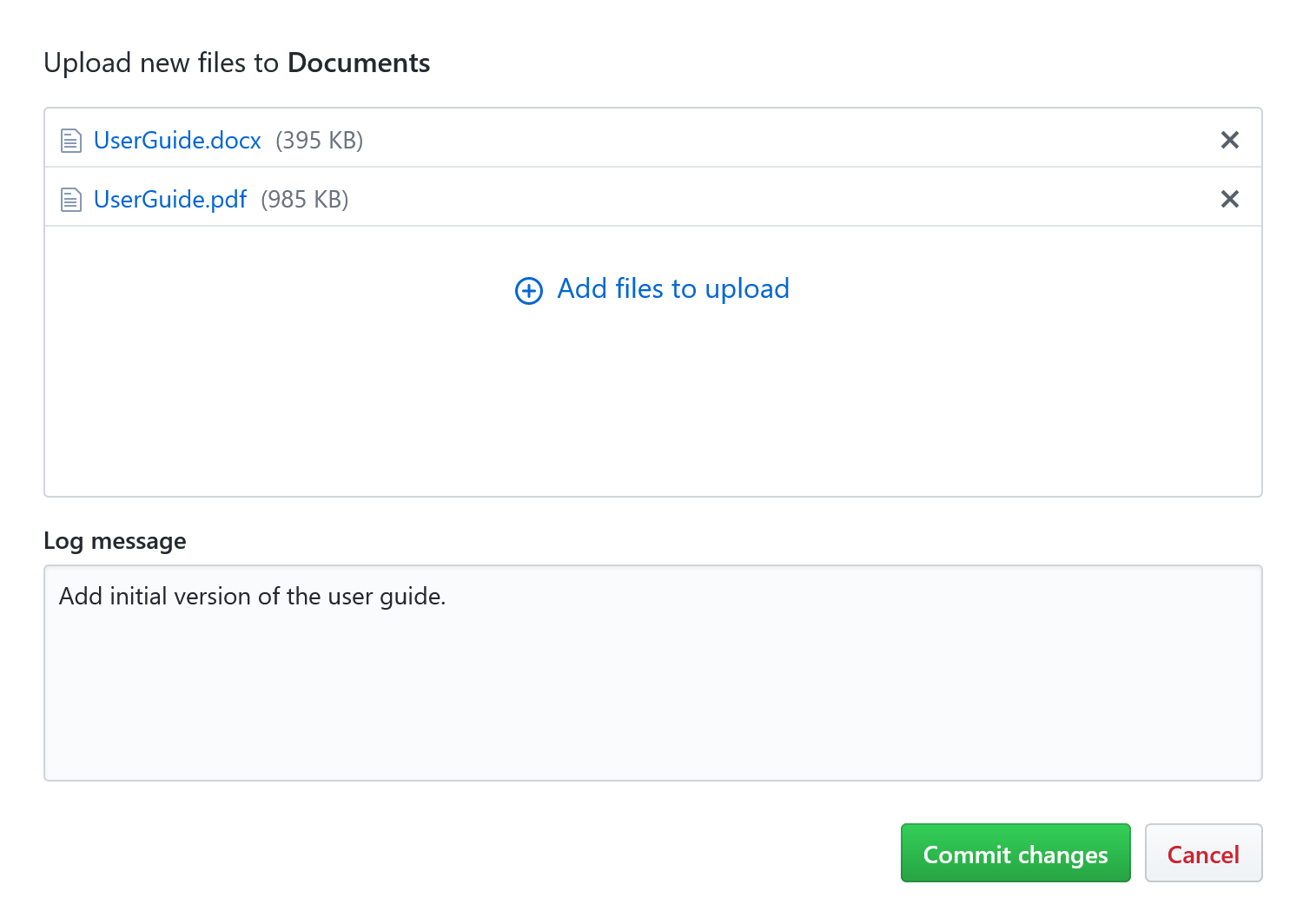
Uploading new files
You can upload one or more files in one commit. Upload is done using the Edit | Upload new files command in the web interface.
Follow these steps to upload new files into the repository:
- In the web interface, navigate to the directory to upload the new files to.
- Click the Edit button and select Upload new files.
- Click Add files to upload.
-
Select the files you want to upload and click Open. The files
will be scheduled for commit.
TipYou can click the Add files to upload command again to schedule additional files for commit.
- Enter the log message.
- Click Commit changes. The upload starts and its progress is shown as a circle. Do not close the tab in the web browser while the commit is in progress.
New files will be committed into the repository.
Uploading new versions of existing files
You can modify an existing file using the web upload feature. Modifying a file is done by uploading a new version of this file using the Edit | Upload new version command in the web interface.
Follow these steps to upload a new version of an existing file into the repository:
- In the web interface, navigate to the file you want to edit and open it.
- Click the Edit button and select Upload new version.
- Click Choose a file to upload.
- Select the file you want to upload as a new version and click Open. The file will be scheduled for commit.
- Enter the log message.
- Click Commit changes. The upload starts and its progress is shown as a circle. Do not close the tab in the web browser while the commit is in progress.
Modifications of the selected file will be committed into the repository.
Information for the administrator
The web upload feature is enabled by default when installing VisualSVN Server 5.1 or later. When web upload is enabled, it is active for all repositories hosted on the VisualSVN Server installation.
Disabling the web upload feature
An administrator can disable the web upload feature. Follow these steps if you want to disable uploading in the web interface:
- Start the VisualSVN Server Manager console.
- Click Action | Properties.
- Click the Web Interface tab.
- Disable the option Allow users to modify repositories using the web interface.
Uploading in the web interface will be disabled for all users and repositories.