VisualSVN cannot automatically determine sole working copy root for your solution. Files and folders of your solution aren't located within single file system subtree. Please consider the rest of this page in order to solve the problem.
It's a recomended Subversion practice to store all files and folders included into your solution in a single working copy. A Subversion working copy is a directory tree on your local file system that corresponds to the particular subtree in your repository (see picture below).
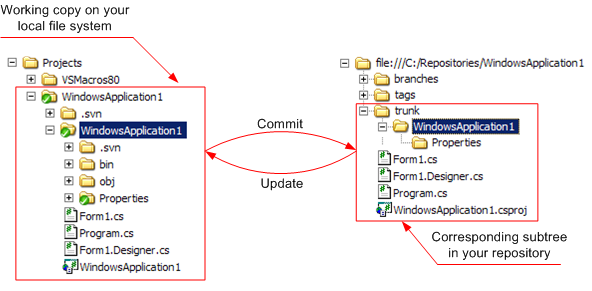
Visual Studio allows you to have solutions with files and folders located in separated folders. For example, Web Site projects can be located on your file system as shown on the picture below.
Visual Studio creates such untrivial solution layouts by default for some project types. In these cases you can add your solution to Subversion in one of the ways described below.
Web Development with VisualSVN
There is a detailed Web Development with VisualSVN guide that describes how to add your solution to Subversion if you are using web site projects.
Setup working copy root manually
Please check I will set working copy root manually checkbox and choose appropriate working copy root for your solution. VisualSVN will add to Subversion only those files that are located under selected working copy root.
Note that it's a wrong idea to setup working copy root as "C:\Documents and Settings" or "C:\". In general, it's a bad practice if working copy contains files and folders that aren't related to your solution.
Externals Definitions
Please consider External definitions chapter in Subversion documentation if your solution contains some library projects that are reused across several solutions.
Rearrange your solution files
Also you can relocate files and folders of your solution into a single designated solution folder.